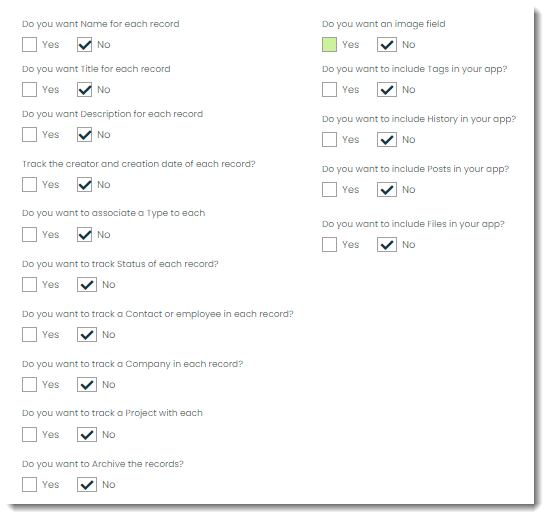KnowledgeBase
Search or browse in depth articles, software resources and videos on everything about Appward.
App Creator FAQs
What is App Creator used for?
App Creator in Appward is a tool that lets you make your own apps, even if you've never done it before.
How does it work?
Think of it like building with blocks. You pick the pieces you need, and with Appward's low code environment, you can put them together to make your app.
Key Features:
-
Start from Scratch: You can start from nothing and create your app step by step.
-
Ready-Made Templates: If you're not sure where to begin, we have pre-designed templates you can use as a starting point.
-
Easy to Use: You don't need to know how to code. The interface is easy to understand, and you just drag and drop things where you want them.
-
Make it Your Own: You can customize your app with colors, fonts and layouts to match your style.
-
Connect with Other Apps: You can connect your app with other apps in Appward, like databases or special functions, to make it even more useful.
Why is it important?
App Creator is important because it gives you the power to make tools that work exactly the way you need them to. It's like having your own personal assistant for your business, without needing any fancy tech skills. Plus, it saves you time and money compared to hiring a developer to do it for you.
In short, App Creator is all about putting the tools of app-making in your hands, so you can build exactly what you need, quickly and easily.
During the app creation process, you'll come across the following Settings screen.
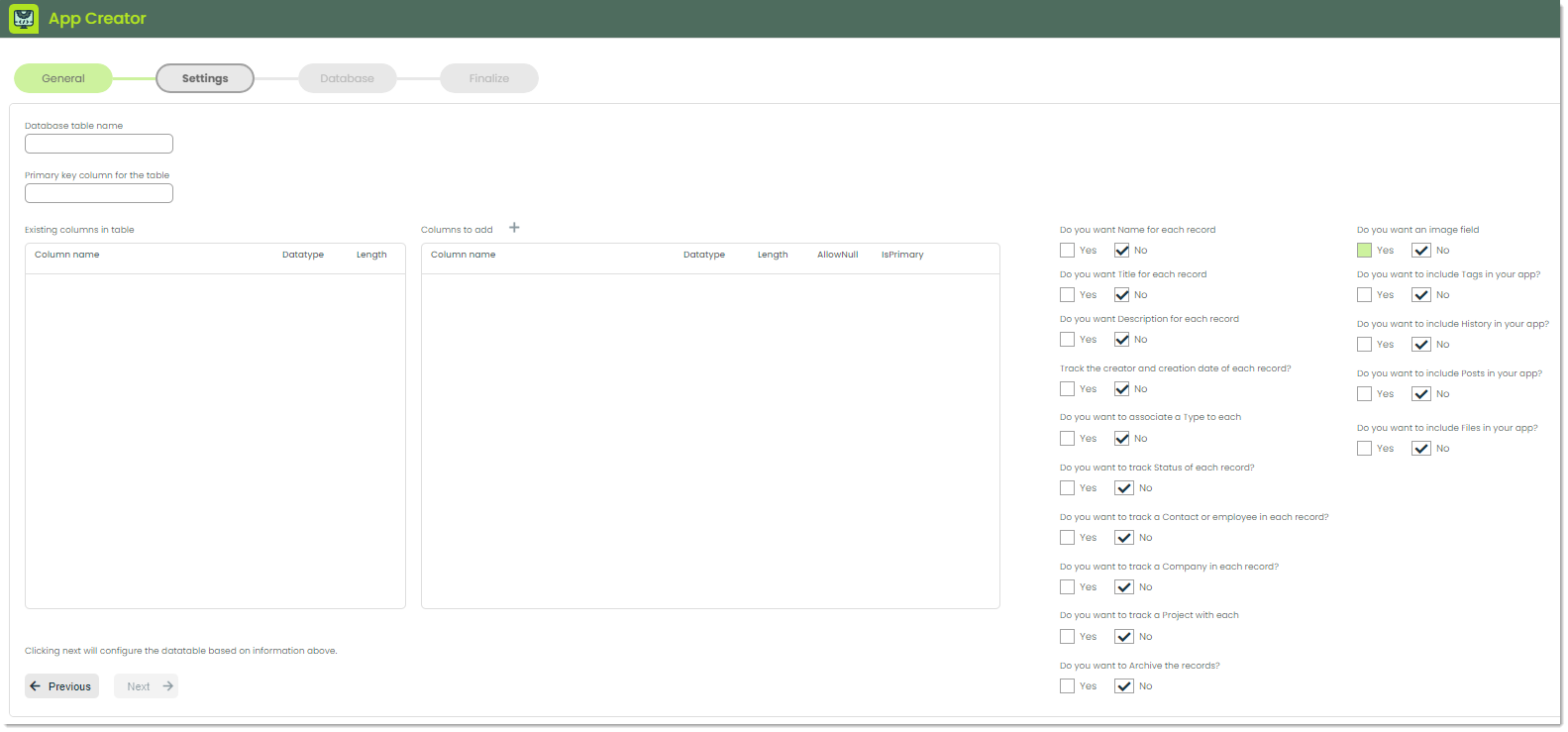
When creating an application, you often need a way to store and retrieve data specific to that app. That's where database tables come in handy. Think of a database table as a digital storage compartment where your app can keep all its important information neatly organized. Your Appward software comes with a built-in database for you to not only use the provided database tables, but also create new ones (for cases like creating a new app). For reference, you can find your database and all of its datatables by going to the Database Manager app.
To make sure your app knows where to find its data in the database, you'll need to give it a name. That's where the Database table name comes in. It's good practice to name your table the plural of whatever data you are tracking. In the following example we are tracking invoice payments, so the table will be called "Payments".
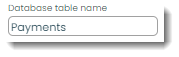
Note: If the table already exists in your organization's database, you'll see a message that tells you it exists, and all available information on the table will populate the Settings page.
Every piece of data in your table needs a unique identifier so your app can easily find, update or delete it. This unique identifier is called the primary key. It's like a special tag attached to each item in your storage box, making it easy to pick out exactly what you need, even in a large collection of data. It is good practice to name to primary key of your table is the singular of the table name like in the following example.
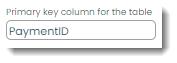
Now, let's cover the middle section for database columns.
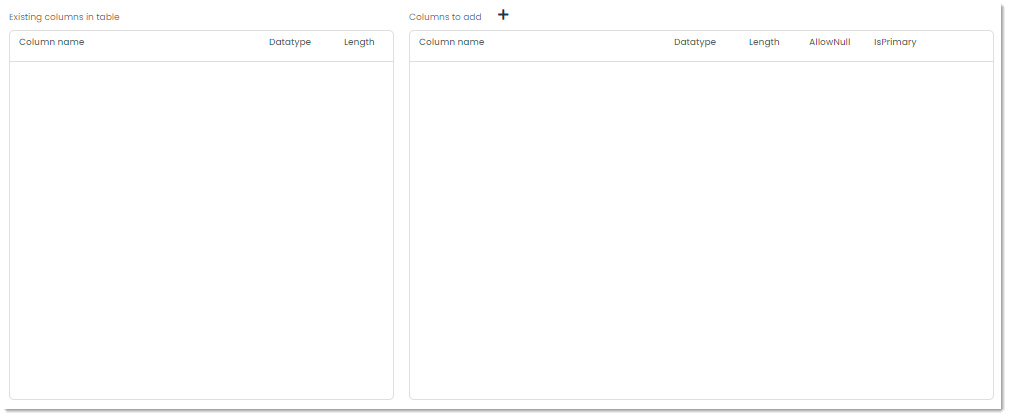
Database columns are the individual fields or attributes within a database table where specific types of data are stored. Each column represents a particular piece of information about the entities or records stored in the table. For instance, in a table storing information about customers, you might have columns for their names, email addresses, phone numbers and so on.
The Existing columns in table field will check your database for the table name you've entered and return the columns for that particular table. If none exist, you can add whatever columns you want in the Columns to add section.
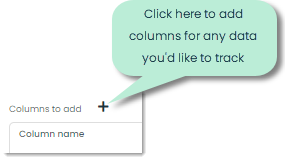
Here's an example of adding a database column called "Description" to store the description of an invoice payment.
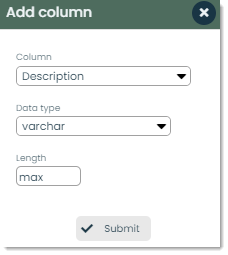
Note: The data types and lengths follow SQL standards. For more on how to use these, we recommend you refer to some introductory SQL documentation such as https://www.sqlcourse.com/.
Finally, there is a series of questions to answer where you can set up some presets. This includes various columns you can automatically add and whether or not you'd like to utilize Appward's built-in features in your app such as Posts and History.