Table of contents
Using Tags
Friday September 29, 2023-5 min readIntroduction
Tags are labels consisting of a key phrase and color which can be assigned to app records. They are used in almost every Appward app to organize, categorize and describe the content of your data. Similar to Types (Using Types), you can create your own tags based on the most logical way of organizing your business and assign them to any records where tags are used. The biggest difference is that while types classify records into singular, distinct categories, tags serve as a secondary level of categorization which can consist of multiple items per record. They serve several important purposes:
- Searchability – Tags make it easier for users to find the data they are looking for. Using the filter search, you can view results which contain a specific tag or set of tags.
- Context – Tags help users understand the context and content of a record. Because you can add as many tags as you want for any given record, you can provide users a general idea of what to expect before opening it.
- Organization – Tags help you organize your content. By using consistent and relevant tags across app records, you can make it easier for yourself and other users to explore and find similar data.
Let’s take a look at an example to understand why tags are so useful.
Articles – A lot of times, an article will be related to multiple topics. It may be obvious that it possesses a unique type such as User Guide, but what if that article is specifically for Windows users and talks about design standards? How could we make it known that this article consists of these multiple sub-categories? The answer is tags.

Here are a few other tags that Appward uses for its articles:
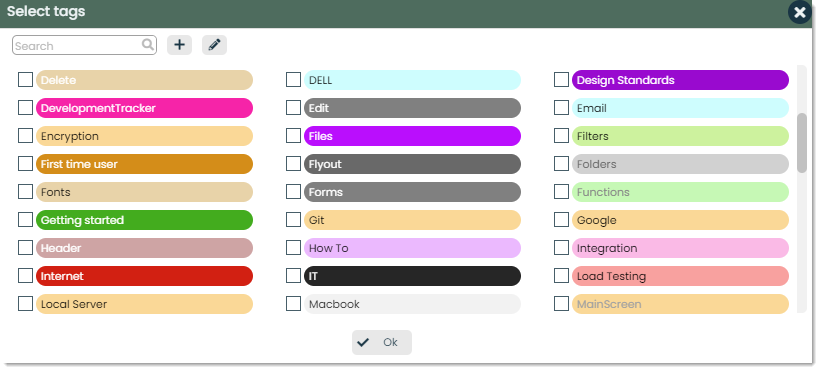
The important things to note are that you can create whatever tags you want that make sense to your business and that records can consist of as many tags as desired. You can assign specific tags to each article record, and if you wanted to see, for example, every article that consists of those same tags, you could go into the filter search and find every article related to Getting started and Files.
Let’s try adding our own tag
Now that we understand how tags can be used, let’s go through the process of adding a few to a record. In any app that uses tags – which should be most, you should see some sort of field for selecting tags. For example, when adding a new contact in Articles, you’ll see a field for selecting tags:

This will bring up a popup for either selecting existing tags or creating a new one.
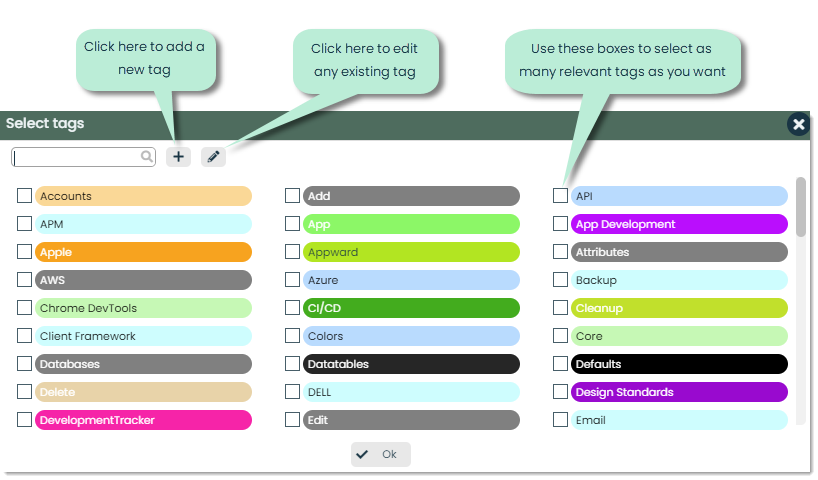
To add your own tag, press the + button next to the search bar. After that, a screen will appear for customizing it. A tag consists of a name, backcolor and forecolor. Let’s go through each of these fields.

Tag Name – It’s important to give your tag a name that best describes its category.
Backcolor and Forecolor – Backcolor refers to the background color of the tag label while forecolor refers to its text color. These colors help to provide maximum visibility when shown within a record. You can choose from Appward’s default tag colors or select your own custom colors.
Default Colors
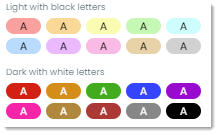
Customized Colors
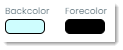
To customize the tag colors, select the icon under Backcolor or Forecolor to bring up the color picker. Here, you can use tools to control the shade, hue, transparency and opacity.
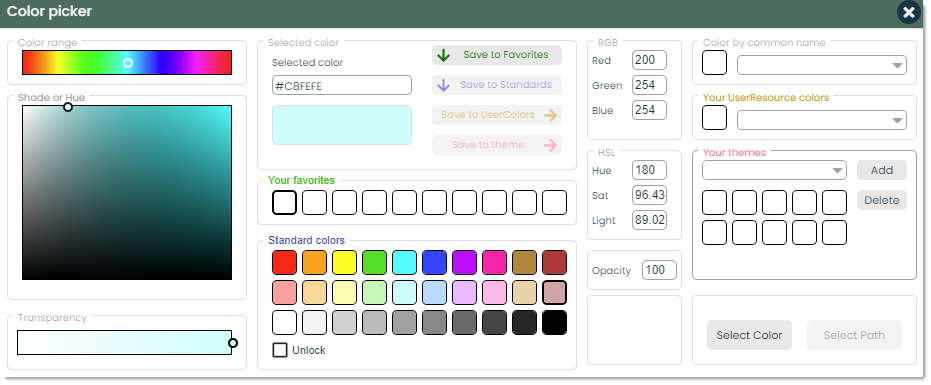
Once all of your selections have been made, you can assign that tag to your record. And that’s it! Now, you’ll be able to track all the records that belong to that tag or set of tags through a simple filter search.
